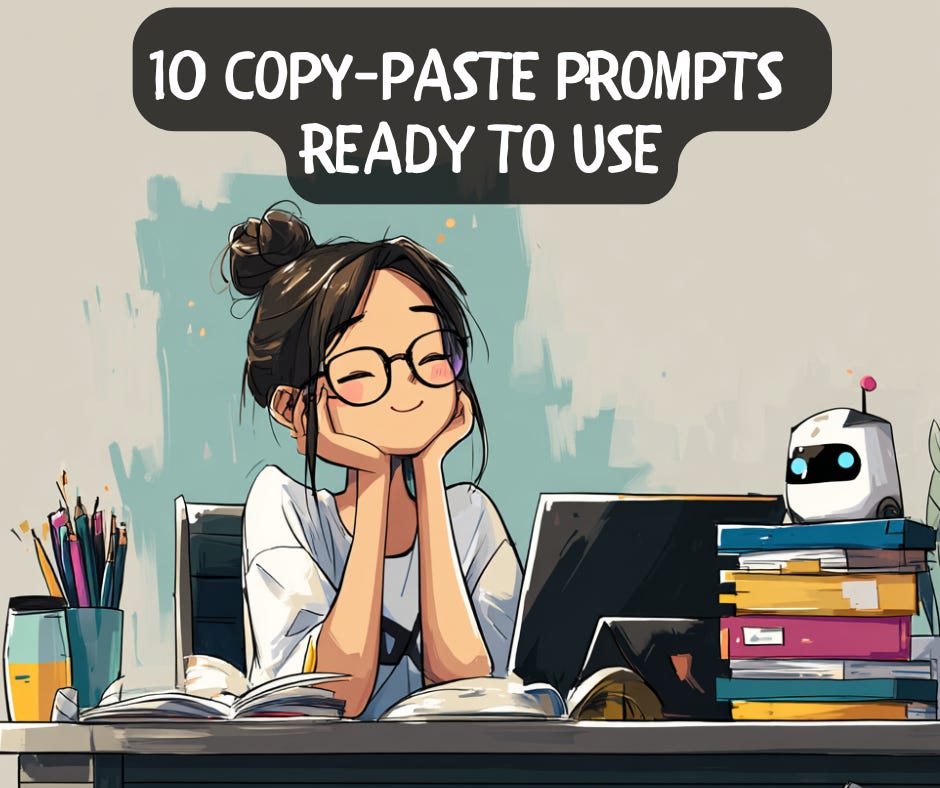Your Daily Prompt Toolkit: 10 Copy-Paste Templates That Just Work
You need something from Claude or ChatGPT. The cursor blinks.
You type a sentence, delete it. Try again. Still not quite right.
Three minutes later, you’ve burned more energy figuring out how to ask than you’ll spend on the actual task. And when the result comes back mediocre, you can’t tell if it’s the AI or your phrasing.
The frustration isn’t your fault.
But it’s not that AI is inconsistent (although it could be). The frustration usually stems from starting with blank every single time.
Every blank input box is a mini-decision.
How formal?
How much context?
What structure?
By your tenth prompt of the day, you’re likely either cutting corners or overthinking. Either way, you’re wasting energy on the asking instead of the doing.
You don’t need another article about “prompt engineering best practices.” You need the actual templates people use daily to get real work done - the ones tested through repeated use, in real life.
These ten prompts below aren’t theoretical. They’re the prompts that solve actual problems you face multiple times a week.
Why the Blank Box Drains You
Think about how you write emails. You don’t start from zero - you adapt patterns.
“Thanks for reaching out...”
“Following up on...”
“Quick question about...”
You wouldn’t rebuild your entire analysis approach each time you touch data. You have frameworks, go-to structures.
But with AI? Many of us probably start fresh every time.
Each request means figuring out the phrasing, the context, what details matter. That’s manageable once or twice.
By the tenth time, it’s just friction - small decisions that add up to real decision fatigue.
Here’s what actually helps in daily work: templates that handle the basic structure. You focus on what you need, not how to ask for it.
Not clever tricks or advanced techniques. Just proven scaffolding from real use. Copy one, fill in the brackets, send.
10 Templates Worth Keeping
These aren’t toy examples. Each one solves a specific problem you’re likely to hit this week - probably even today.
Save them somewhere accessible - a pinned note, a desktop file, wherever you’ll actually see them when you’re stuck.
Template 1: “Help Me Do This Specific Thing”
Use this when: You need focused help on a specific task
Help me [task].
Context: [situation].
Success looks like: [outcome].
Format as: [structure].
For audience: [who].Copy-paste example:
Help me summarize this sales data spreadsheet.
Context: We’re deciding which products to promote next month.
Success looks like: Top 5 products by revenue with clear trends.
Format as: Simple bullet points, one line per product.
For audience: Marketing team who needs quick takeaways, not detailed analysis.This handles probably more than 60% of real-world requests. When you’re not sure which template to use, start here.
The structure forces clarity about what you actually want before asking - which is half the battle for getting useful results instead of generic fluff.
Template 2: “Compare My Options”
Use this when: You’re choosing between tools, approaches, or methods
Compare [option A] vs [option B] vs [option C].
Weigh: [criteria].
Show me: tradeoffs, best use cases, what I’m giving up with each.Copy-paste example:
Compare Google Sheets vs Excel vs Airtable for tracking customer orders.
Weigh: ease of sharing with team, cost, learning curve for non-technical users.
Show me: tradeoffs, best use cases, what I’m giving up with each.Especially useful when you need to explain your choice to others later - your manager, your team, stakeholders who care about the “why.”
The explicit criteria prevent those useless “they’re all good for different reasons” responses that don’t help you decide anything.
Template 3: “Explain This Like I’m Not Starting From Zero”
Use this when: You’re learning something new but not a complete beginner
Explain [concept] assuming I understand [baseline knowledge].
Use [domain] examples.
Keep under [length].
Skip [what I don’t need].Copy-paste example:
Explain pivot tables assuming I understand basic spreadsheet functions.
Use sales data examples.
Keep under 150 words.
Skip the history - focus on what buttons to click and when to use them.This cuts through the noise. You get the level you need without wading through either beginner tutorials or technical documentation.
Works when you’re learning on the job and don’t have time for comprehensive deep dives.
Template 4: “Check My Work Before I Share It”
Use this when: You need a second pair of eyes before sending something important
Review [this work].
Check: [quality aspect 1], [aspect 2], [aspect 3].
Be critical.
What would make this stronger?Copy-paste example:
Review this email to my manager about project delays.
Check: tone sounds professional not defensive, explanation is clear,
proposed solution is realistic.
Be critical.
What would make this clearer, unambiguous and stronger?Use before sharing analysis or reports with anyone who matters. The “be critical” instruction is non-negotiable - AI defaults to politeness unless you explicitly demand honest feedback.
This catches the obvious mistakes you’re too close to see.
Template 5: “Break This Down Into Steps”
Use this when: You’re starting something new and not sure where to begin
Break down [problem] into steps.
For each step: what’s needed, what could go wrong, estimated time.
What should I tackle first?Copy-paste example:
Break down cleaning a messy customer database with 10,000 rows.
For each step: what’s needed, what could go wrong, estimated time.
What should I tackle first?This surfaces the complexity hiding in “simple” projects. Better to discover you need database access, backup files, or stakeholder sign-off now than three days in when you’re already behind.
Not theoretical planning - practical “what will actually block me” planning.
Next up: when you need creativity, not repetition.
Template 6: “Give Me Actually Different Ideas”
Use this when: You need creative options, not slight variations
Generate [number] different [things] that meet: [criteria].
Make them genuinely different approaches, not variations on same idea.Copy-paste example:
Generate 5 different ways to visualize monthly sales trends that meet:
easy for non-technical executives to understand, shows seasonal patterns clearly.
Make them genuinely different approaches, not variations on same idea.That last line matters in real use. Without it, you get five versions of the same bar chart. With it, you get actual variety worth comparing - line charts, heat maps, tables with highlights, whatever truly serves different purposes.
This is for actual brainstorming, not filling space with similar ideas dressed up as options.
Template 7: “Help Me Figure Out What’s Wrong”
Use this when: Something’s not working and you need to troubleshoot
I’m seeing [unexpected result].
I expected [different outcome].
My setup: [context].
Help diagnose what’s causing this gap.Copy-paste example:
I’m seeing customer counts drop by half when I combine two spreadsheets.
I expected the counts to stay roughly the same.
My setup: Merging on customer ID, both files exported from same system last week.
Help diagnose what’s causing this gap.Stating your expectation explicitly helps AI understand what’s actually wrong. “This doesn’t work” gives nothing to work with. “I expected X, got Y” focuses the response on the specific gap.
This is the prompt you use when something breaks and you need to fix it now, not wade through generic debugging advice.
Template 8: “Turn This Into That”
Use this when: You need to reformat or rewrite content for a different use
Transform [this input] into [this output].
Must maintain: [constraint].
Must change: [what’s different].
Show what you changed and why.Copy-paste example:
Transform this detailed project update into a one-paragraph status email.
Must maintain: key milestones and any blockers.
Must change: remove technical details, add next steps, cut length by 80%.
Show what you changed and why.“Show what you changed and why” turns this into a learning opportunity. You see what AI considers important, which helps you make better decisions next time you do this without AI.
Real work often means translating between detailed notes and executive summaries, or between technical and plain language. This handles that.
Template 9: “Walk Me Through This Like an Expert Would”
Use this when: You need guidance on something outside your expertise
Act as [expert role] helping me [specific task].
Walk me through your thinking step-by-step.
Point out what I might miss.Copy-paste example:
Act as a data analyst helping me design a customer survey.
Walk me through your thinking step-by-step.
Point out what I might miss.“Walk me through your thinking” makes the difference. You get the reasoning process, not just an answer - which teaches you how to approach similar problems yourself.
This is particularly useful when you’re working outside your main expertise and need to avoid obvious mistakes.
Template 10: “What Am I Missing Here?”
Use this when: You need fresh eyes on your thinking
What am I not considering about [situation]?
What assumptions am I making?
What questions should I be asking instead?Copy-paste example:
What am I not considering about switching our team reports from weekly to monthly?
What assumptions am I making?
What questions should I be asking instead?The classic “what am I missing?” prompt. Especially valuable when you’ve been staring at a problem so long you can’t see the gaps in your own thinking anymore.
This catches the things that seem obvious only after someone points them out.
So Now What?
You’ve got ten templates now. Here’s the non-negotiable part: save them where you’ll actually use them.
Not three folders deep. Not in browser bookmarks you’ll forget about.
Put them in:
A pinned note in your note-taking app
A text file on your desktop
A document you keep open
Wherever your eyes go when you’re stuck and need help right now
When you need something from AI:
Scan the list
Pick the closest match
Copy it
Fill in the brackets
Send
The first few times feel mechanical. That’s normal and temporary. You’re building a habit - starting with proven structure instead of staring at blank wondering how to begin.
After about a week of real use, you’ll notice which templates you reach for most. You will probably know the form from muscle memory, and you’ll probably have already tweaked them to fit your specific work context and pattern.
You’ll also notice where templates don’t quite fit. That’s valuable - it shows you what’s missing or what’s not working, so you can build better custom prompts for those specific situations.
What Changes After Real Use
After a week, similar tasks produce consistent results. You’re working from proven structures instead of reinventing your approach each time.
The mental load shifts. Instead of “how do I phrase this entire request?” it becomes “which template fits and what details do I add?”
When results aren’t quite right, you know what to fix. You’re refining a structure, not rebuilding from scratch while hoping this version works better.
Over time, you develop instinct. Not from memorizing rules, but from seeing patterns in what actually produces useful results in your daily work.
Questions That’ll Come Up
“These feel too rigid for what I need”
They’re starting points for real work, not rigid formulas. The brackets are there to adapt. If a template gets you 70% there, use it and modify what doesn’t fit. You’ll sometimes combine elements from multiple templates - that’s how they’re meant to be used.
“I tried one and the results weren’t great”
Check what you filled in the brackets. Vague inputs produce vague outputs, even with solid templates.
If “analyze this data” gets you generic advice, the template isn’t the problem - “analyze this data” doesn’t tell AI what you’re trying to learn or why it matters to your actual work.
“I’m not sure which template to use”
Start with Template 1 (”Help Me Do This Specific Thing”). It handles many real-world situations.
After trying a few different ones on actual tasks, you’ll develop instinct for which template fits which situation. The troubleshooting one becomes obvious when things break. The comparison template feels natural when you’re weighing real options.
“This still makes me think about what I actually need”
Yes. Templates handle structure and phrasing for real requests. They don’t replace thinking about what you’re trying to accomplish.
That’s intentional. You want to stay engaged with your own thinking. These just remove the friction of expressing it clearly each time - so you can focus on the work that actually matters.
Worth Trying This Week
Pick three templates that match real situations you’ll face in the next few days. Save them where you’ll see them.
Next time you’re about to start typing a prompt from scratch, pause. Use one of these instead. Fill in the brackets with your actual specifics. Use it with your preferred AI chat (or tool).
Compare the result to what you normally get.
Do this three times on actual work. That’s enough to know whether these help your real tasks or just add steps you don’t need.
The goal isn’t perfect prompts or impressive techniques. It’s reliable prompts that give you consistent, useful results without burning mental energy on the asking.
Start small. You’ll feel the difference fast.
Tomorrow, you’ll stare at that blank cursor again. The difference is, now you won’t start from zero.
What’s the AI task you do most often right now? Which template would handle it?
Hope you found this helpful.
Til next time,
Donabel